Akuvox - File Management
We have had requests in relation to handling files such as the Dial Plan downloaded DialReplace.tgz file. This is actually quite simple to resolve. Process is as follows:......
Steps to edit and import the user XML data file in Akuvox Intercoms
- After exporting and saving the TGZ file from the R28 intercom, extract the XML file using WIN RAR or any other compatible app.
- Open the XML file using MS Excel (Open Excel and use the File Open dialog box to select the XML File)
- You should now see your XML data with the row elements in bold at the top. There should also be a blue border around your data, a blue asterisk in the last row. This asterisk is where you would add a new row.
- Drag the blue asterisk down the page for the number of extra entries you intend to add.
- Edit your data inside the blue border. This is the only thing that will be saved if you save the file as XML data.
- To save your changes click the “Save as” button. Change the file type to XML Data (*.xml) and save as a different name ie. DialReplaceNew
- The XML file is now ready to be imported in Akuvox R28. NOTE: Import as XML.
Once loaded check to ensure the date has loaded correctly.
This should be the same procedure for any Akuvox Intercom that has DialPlan or other data Export/Import area which exports as TGZ or XML file
<< Back